Project: I chose to substitute project corrections with an additional project. For this project I decided to design a gift certificate using my latest logo that I designed for the brochure project. I found a nice texture to use as an overly for the background. To start this project, I looked at several different ideas for inspiration. I really liked one and began creating something similar. As I progressed in the design, I decided that it was way too cluttered and not as professional as I hope. I deleted a lot of the graphics and made the colors more neutral. Not only did this make it look more professional, it made it so this gift certificate could be given at any time of the year, and not just Christmas.
I lowered the opacity of the white bar to make the contrast more subtle. I then made a clipping mask with the logo so the texture background that I created could show through. When I was finished I created two other certificates offering different time frames of photo sessions. Time spent: 2.5 hrs
Message: As a college student, this is a compilation of a wide-variety of projects demonstrating the skill-sets that I have obtained this far in my education.
Audience: Potential clients and employers
Top Thing Learned: It is very important to save your files in an organized fashion and in the same place so you can easily find and access them for future use.
Future application of Visual Media: I will continue to purse both school and self-projects to exercise these skills and add to this portfolio.
Color scheme and color names: Monochromatic, Charcoal
Title Font Name & Category: Neou, San-serif
Copy Font Name & Category: Georgia, Oldstyle
Thumbnails of Images used:
Sources:
unsplash.com
https://unsplash.com/photos/sP4UZnpSiN4















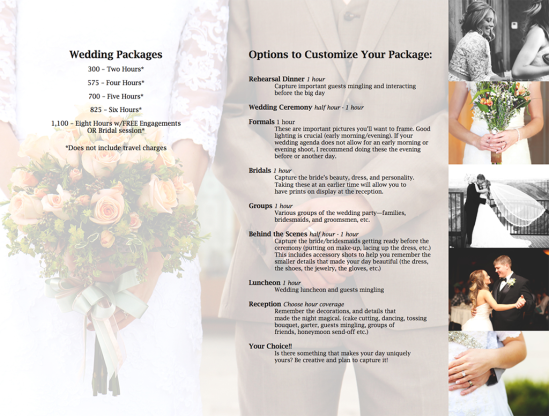





















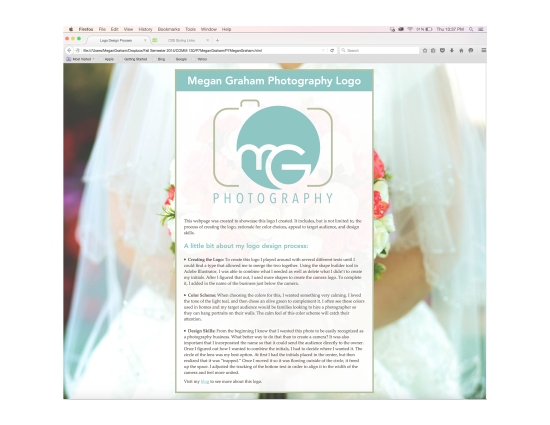


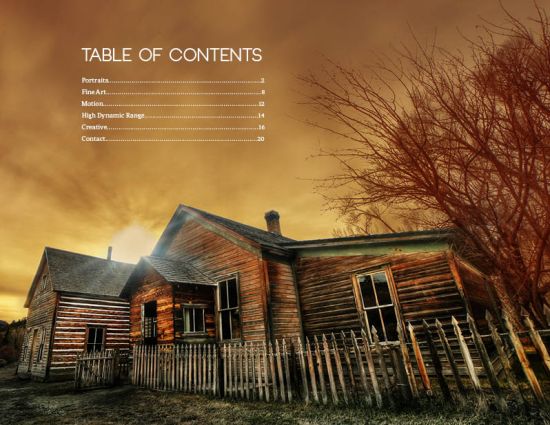





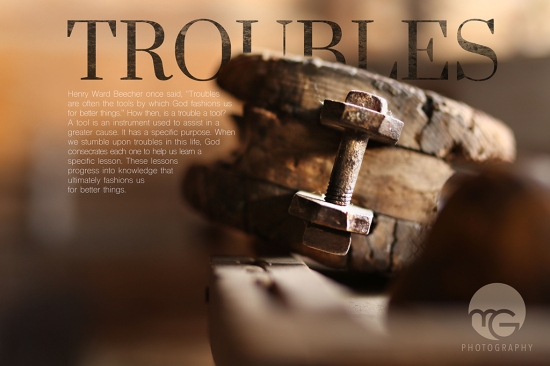







You must be logged in to post a comment.